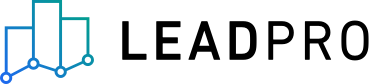
Reapit Integration
LeadPro sends leads directly to Reapit. This requires the Reapit Foundations integration to be activated.
Activation
Your IT support or a team member with access to the Reapit Marketplace will be required to set up the integration, by downloading the LeadPro app from Reapit’s marketplace.

Once that is done, our team will get a notification that the installation has been done and will sync your account, and notify you about the integration being set up after completion. Although LeadPro doesn’t charge you anything to use /activate the integrations, when you use the Reapit Foundations API to send leads to Reapit, there is a charge from Reapit to send the data. This is £0.0235 per API call which LeadPro passes directly onto you, and is added to your monthly invoice. In case your account does not have an active payment method, you will be prompted to add your credit card details in order to proceed.
Integration Setup
Once you have installed the app, an integration configuration page will be available for you to map agents, office, and sources between Leadpro and Reapit within the Leadpro > Integrations tab. Leadpro will make suggestions on which maps appear accurate, and you can verify these and map any remaining fields manually. Depending on your account set up, Nurtur staff may have already performed this step for you.
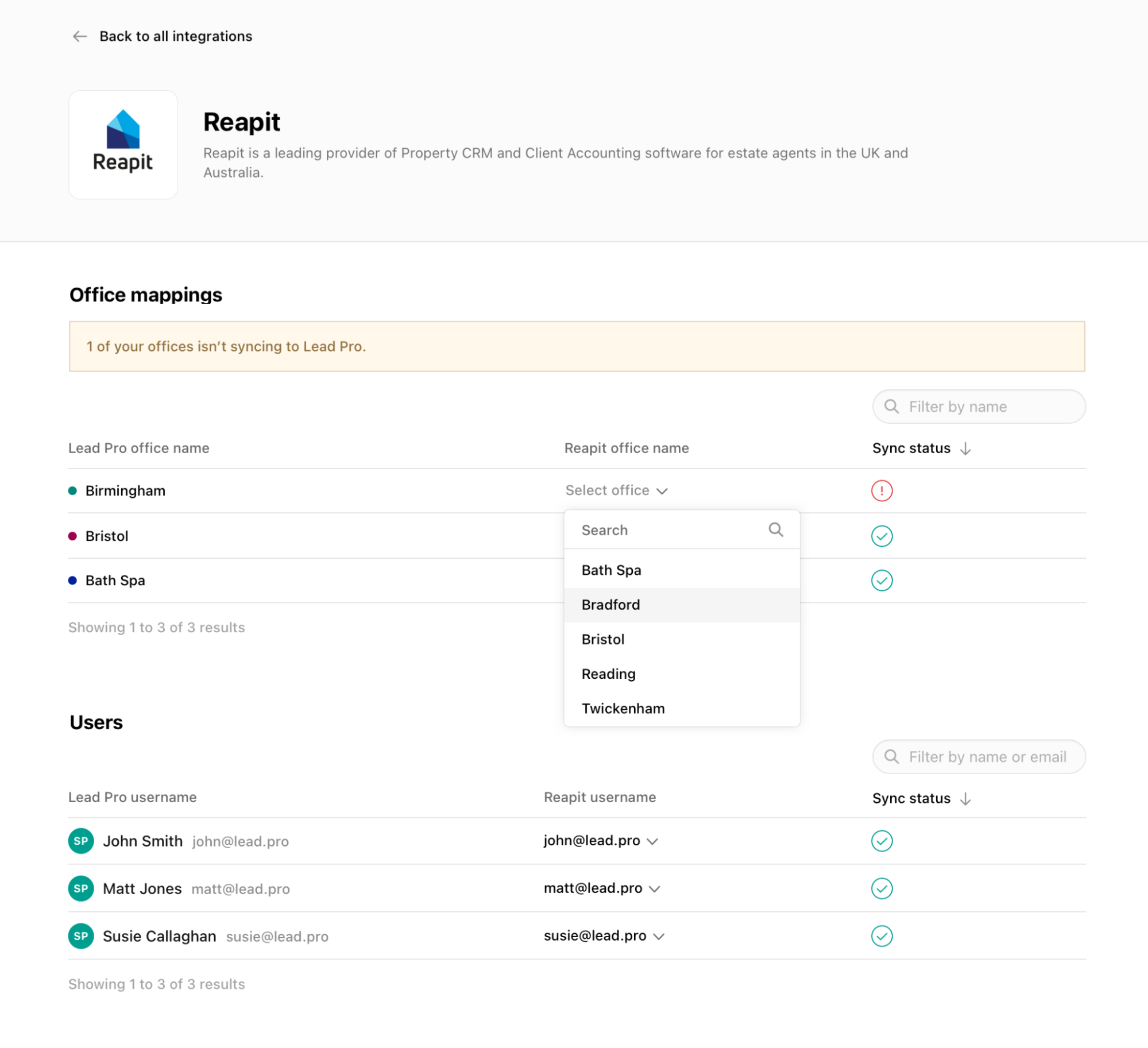
You can do that from the Integrations tab in the Dashboard’s main menu, after clicking on the Reapit tab. The integrations page will show any users that have not been Synced successfully and will enable manual correction.
Manually or Automatically Syncing your leads into Reapit
You can also configure your leads sync behaviour to be fully automatic (leads will send directly to Reapit upon creation in leadpro) or manual (a user will manually choose which leads to send to reapit). This is controlled by a switch setting available at the top of the Reapit configuration page.

Manually syncing Leadpro leads into Reapit
If you choose to have your users manually sync leads. This is done by opening a lead on the dashboard and pressing the 'Sync to Reapit' action available at the top right of the lead details panel. This will provide the user with a popup that confirms the address fields of that lead's target property, and fields to include some applicant requirements if the lead type and configuration are set to present such fields. A lead must have an assigned user and office in order to sync.
From the popup the user can confirm the sync and the lead data will be sent to Reapit CRM, against the mapped office, and matched to the mapped agent and source.
Automatically syncing Leadpro leads into Reapit
If you choose to have your leads automatically sync into Reapit upon creation, you must set a 'default negotiator' that will be assigned to these leads inside Reapit. This is required as Reapit requires an assignee, and Leadpro does not currently support any auto-user-assign mechanism for reapit. The control can be found further down the Reapit configuration page, once the 'Automatic' sync type is selected.
