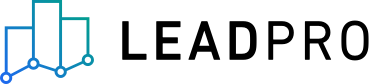
Setting Up The Instant Valuation Tool
What is the Instant Valuation Tool?
Our Instant Valuation Tool allows potential vendors and landlords to get an instant valuation of their property through your website, turning them into valuable leads, allowing you to book more valuations.
How to set it up?
Under the tools section, choose Instant Valuation Tool then click on the “Add Product” button where you need to put in your card details to pay for the product.
By default, there will already exist a sample valuation page for you to customize to your liking and your branding.By clicking on the thumbnail image, a menu will open on the right-hand side of the screen, where you can easily change the background image, add your logo, brand colours, etc.
Make sure to click on the “Save Settings” button in order for your changes to become visible.
Form Customization
We understand that sometimes you would need to customize the fields on your Instant Valuation Form. We support both Sales and Lettings valuations, and you can choose from three different options on the Instant Valuation Tool settings (Both sales and lettings valuation, Lettings valuation only, Sales valuation only).
You can also add a custom Privacy Policy to your Instant Valuation page, as well as the optional “When do you plan to move?” question.
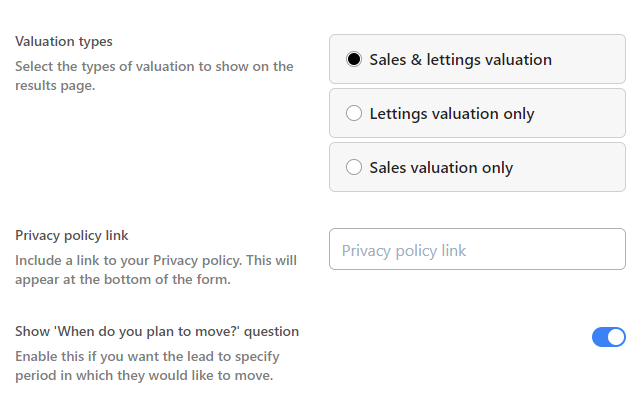
Set Up Offices
If you didn’t set up your offices already, you should do so prior to setting up your IVT, so you can receive emails for leads in your area. Add and edit office-level settings by clicking on the Offices tab in the main menu, making sure you add the correct postcode coverage.

Email Notifications
Once you’ve set up your offices, you can customize the IVT email notifications for each office. To do so, choose the office you want to customize, scroll down to the bottom of the settings and under “Instant Valuation Tool email notifications” tick “Use custom configuration settings” box. Add the email addresses you want to receive sales/lettings leads, and make sure to click on the “tick” button to update it.

Analytics
If you’re using Google Ads or Facebook Ads to drive traffic to your Instant Valuation Page, you probably care about tracking the conversions.You can do so by adding the tracking and conversion IDs in the Analytics section.

Custom Domain
By default, your valuation page will be hosted on your-account-name.lead.pro and will have an SSL certificate automatically generated.
If you prefer to host the valuation page on a custom domain, make sure to check the toggle next to the “Use the custom domain” label, and add a subdomain of your choice. Once you do that, there is an additional step required, which is updating the CNAME record on your DNS provider’s side. Usually, whoever has set up your website should be able to perform this verification step for you. The CNAME record information will be generated automatically after the custom URL has been provided, as shown in the image below.

Email Notifications
If you want to receive an email notification every time you have a new lead coming in through your instant valuation page, you should navigate to the “Notifications” tab on the left-hand side of the screen, and add the email address you wish to receive notifications to. Make sure to clock on the “Add” button to save the notification settings.
Install the Instant Valuation Tool as a widget
If you scroll to the bottom of the Instant Valuation Page settings drawer, you’ll see you can embed the Instant Valuation Tool as a pop-up on your website. You can add it to your website by simply copying and pasting the generated snippet into your website template, before the closing <body> tag.
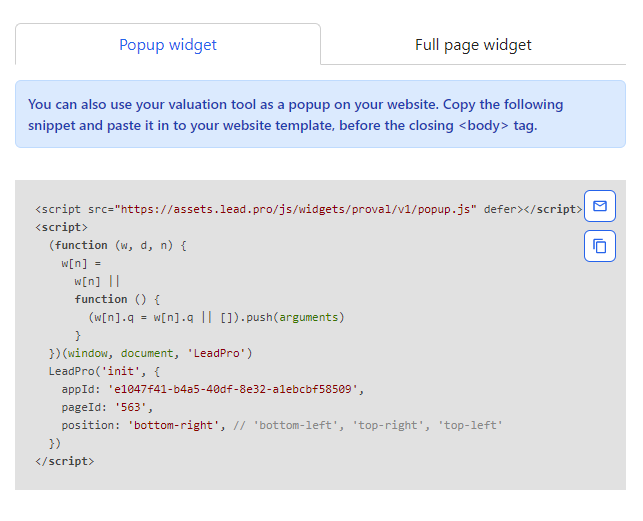
In case you’d like to use it as a full-page widget sitting on one of the pages on your website (e.g. www.yourfantasticestateagency.com/valuation) you can do so by using the automatically generated snippet code for the full-page widget.
Set Up Video
Please take a look at this walkthrough on how to set up your Instant Valuation Tool: